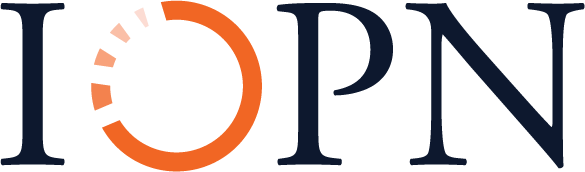16 Online Learning Objects: Videos, Tutorials, and Library Guides
Introduction
Earlier chapters in this text have focused on teaching to groups of learners in face-to-face and online sessions. Many libraries also offer online learning objects, such as instructional videos, multimedia tutorials, and library guides, that patrons can access at their convenience. In some cases, patrons would like to receive instruction but are unable to attend a workshop because the times are inconvenient or they live too far away. Online learning resources are also used by patrons who have a quick question when a librarian is unavailable and those who prefer to learn independently. In some cases, online learning resources can serve multiple purposes; a video created for the library’s website could also be used in an email reference transaction or as part of a flipped classroom.
This chapter first explores how people learn from multimedia and presents evidence-based principles for designing online learning objects. The chapter then introduces best practices and processes for designing instructional videos, multimedia tutorials, and library guides.
Principles of Multimedia Learning
Chapter 3 introduced research on how people learn. Learning is a process of sense making in which people attend to information, mentally organize it, and integrate it with their prior knowledge. Instructors cannot simply present material and expect learners to absorb it; rather, effective teaching encourages and supports the sense-making process. Instructional strategies, such as highlighting and organizing essential content, scaffolding complex material, and providing opportunities for practice and feedback, all support learning. Affective elements also play a role in learning; instructors should create a welcoming environment and support student engagement and motivation. These same concepts and strategies apply to online learning.
Research on multimedia learning, also discussed in Chapter 11, is essential reading for librarians creating online learning objects. Clark and Mayer (2016, pp. 35-39) suggest that three findings about learning should drive the design of elearning:
- Dual Channels: People process visual and auditory information through separate mental channels. Instructional designers can take advantage of this to present information through a combination of text, graphics, and narration.
- Limited Capacity: People can process only a few pieces of information at one time. Extraneous content causes cognitive overload, leaving less capacity for essential learning, and should be avoided.
- Active Processing: Learning occurs when people attend to relevant information, organize it into mental models, and integrate it with prior knowledge. Instructional designers can support (or undermine) this process as they make decisions about the selection and presentation of instructional content.
Using these three understandings of the learning process, Clark and Mayer (2016) have developed nine principles to guide the design of elearning.
- Multimedia Principle: Present content through a combination of words and graphics.
We should use graphics such as screenshots, diagrams, charts, and infographics in conjunction with text to convey information. However, we should minimize decorative graphics added purely for aesthetic appeal and representational graphics whose only function is to illustrate an object. Instead, we should prioritize graphics that portray concepts, relationships, and changes over time. Also, if the graphic is complex, we should draw the learners’ attention to the relevant portions of the image. For example, in a screenshot of an interface, we can use boxes or arrows to point out key features or a specific function.
- Contiguity Principle: Align words and graphics.
When using graphics, the way we label those graphics can support active processing and minimize cognitive overload. Descriptions and explanations should appear to the side of the illustration, rather than below, and if the illustration shows a series of steps or parts, we should break up the text and place each piece next to the relevant area of the image. If a tutorial incorporates demonstrations or animations, any narration should play simultaneously.
- Modality Principle: Present words as narration rather than on-screen text.
We can also reduce cognitive load by explaining graphics through narration rather than on-screen text. This principle often surprises librarians, who may prefer to read information; the modality principle is most important when we are using a complex graphic and the lesson is fast paced. In addition, the narration should use familiar vocabulary. We can still use on-screen text if the graphic is simple; when the words are technical, unfamiliar, in a foreign language, or needed for future reference (e.g., a math formula); when the words are used as a learning support (e.g., the steps in a process); or when providing directions for an activity.
- Redundancy Principle: Explain visuals with text or narration, but not both.
As part of minimizing cognitive load, we should not duplicate narration with on-screen text. Learners will pay attention to the written words and ignore the graphic, or spend mental energy reconciling the narration and text, causing extraneous cognitive load. However, this rule does have some exceptions. Textual duplication can be used when there are no graphics, the pace is slow or learner controlled, only a few words are presented on screen (e.g., a summary of key points), or the learner must exert greater cognitive effort to process spoken text (e.g., as with some complex material). Note that another exception to this rule is closed captions, which should always be present for auditory narration.
- Coherence Principle: Avoid adding extraneous content, images, and sound to tutorials.
Unnecessary material causes cognitive overload, which has a negative impact on learning. In addition, learners may pay attention to the wrong information; this is particularly true for novices, who often cannot tell what information is essential and what is extraneous. As we design tutorials, we should focus on the intended learning outcomes and cut irrelevant content. In addition, we should keep our text and narration concise and use simple graphics, avoiding detailed images and cropping unnecessary portions of screenshots. Clark and Mayer (2016) note that instructional designers may fall into the trap of adding extraneous content in order to make learning more exciting. Certainly, we should create learning objects that are visually attractive—for example, by using harmonious colors and professional graphics. However, we should avoid adding images or sound simply to grab attention; instead, we can make the lesson itself more interesting by emphasizing relevant, engaging content.
- Personalization Principle: Use a conversational style.
The tone of a tutorial can support or detract from learning. We should use conversational language such as “you,” “I,” and “we”; phrase instructions as invitations or requests, rather than demands; and use polite wording (e.g., “please click ‘next’ when you are ready to continue”). Narration should be provided by a friendly, human voice, rather than a machine voice.
- Embodiment Principle: On-screen agents should mimic human gestures.
Many tutorials use on-screen agents to guide learners through the content; for example, in a tutorial aimed at children, an insect might narrate the content or point to important parts of an image. These on-screen agents do not need to be human, but they will be more effective if they act like humans with natural gestures and movements. These human-like social cues prompt engagement and motivation in learners.
- Segmenting Principle: Break lessons into smaller chunks of content.
An important strategy to avoid cognitive overload is breaking complex or extended content into smaller chunks and presenting one segment at a time.
- Pretraining Principle: Introduce key concepts and vocabulary at the beginning of instruction.
In some cases, learners will need to understand foundational concepts and vocabulary in order to complete a tutorial; we should introduce these concepts and vocabulary at the beginning of the tutorial, prior to presenting the core instructional content. For example, in a tutorial on searching Scopus for scholarly articles, we would explain the concept of a peer-reviewed journal first, since this vocabulary will be essential to understanding the remainder of the tutorial, then move on to search strategies for Scopus.
We can use the nine principles as a guide to every aspect of the instructional design process for online learning objects, from selecting content to designing graphics to editing textual and narrative elements. Some of the principles are straightforward, while others, such as the modality principle, have boundary conditions, and adhering to all nine principles simultaneously is a complex undertaking. Activity 16.1 asks you to explore how these principles might appear in practice; then, the remainder of the chapter will recommend strategies for applying the principles to specific types of learning objects.
Activity 16.1: Explore Online Learning Objects
Browse a library website or search online for an instructional video or multimedia tutorial of interest and analyze how well it adheres to the multimedia principles.
Questions for Reflection and Discussion:
- How well did the content adhere to the intended learning outcomes? Did you notice any extraneous information, images, or sound that might detract from learning?
- Were images used to support learning? Did their use follow the multimedia principles? If not, how could the use of images be improved?
- How were on-screen text and narration used to support learning? Did their use follow the multimedia principles? What recommendations for improvement would you make?
Instructional Videos
Instructional videos are relatively easy to create and, as a result, are very common in libraries of all types. Videos are ideal for brief demonstrations of a database or software, as well as short explanations of concepts like Boolean searching. Videos can be placed on the library’s website for patrons to access as needed or integrated within library guides and larger lessons.
Instructional videos can be created in a variety of styles, and you should select a style that matches your instructional content and purpose.
- Live Action: Live-action videos feature real people speaking to the camera or acting and are particularly useful for demonstrating tasks like the operation of compact shelving. They can also be used in marketing videos when you want to welcome patrons and put a friendly face on the library.
- Screencast: Screencast videos show a librarian’s computer screen and are used to demonstrate tasks like searching a database or using software.
- Slidecast: Slidecast videos are a narrated slide presentation. Librarians can combine text, graphics, and screenshots, making them ideal for conceptual topics such as peer review.
- Animated Videos: Like slidecasts, animated videos allow a combination of text, graphics, and screenshots, making these good for conceptual topics. The animated style can feel fresh and fun, especially when trying to reach younger viewers.
Best Practices for Creating and Managing Instructional Videos
In keeping with the Segmenting Principle, each video should focus on a single concept or skill. Complicated processes or systems should be broken into multiple videos and linked via a playlist, giving learners the option to jump to a specific piece of content or watch the entire series at their own pace. For example, a librarian who wants to create a resource on the library’s new subscription to Hoopla might create a series of videos—one on downloading the app and logging in, one on browsing for and checking out books, one on accessing and listening to audiobooks, and so on.
In addition to segmenting video content into small chunks, we should design the videos themselves to be as concise as possible. Clossen (2014, p. 34) recommends that videos be less than two minutes in length, while Bowles-Terry et al. (2010) found that patrons preferred videos as short as 30 seconds to one minute. In addition to meeting user preferences for quick access to information, shorter videos benefit learners with concentration and cognitive-load issues (Clossen & Proces, 2017). As we script our videos, we should minimize introductory information and ruthlessly edit nonessential information.
Another best practice is to cover the most important content first. In one study of college students, only 35 percent watched an entire video; on average, they watched 54 percent of the video before quitting (Martin & Martin, 2015). Guo (2013) and Lin et al. (2017) found that the longer the video, the less likely students were to watch the entire video. Placing important information at the beginning of the video increases the likelihood that it will be seen by the learner.
In order to keep videos focused and concise, librarians should begin the design process by identifying their audience and writing a learning outcome that stipulates the knowledge or skill learners should gain from the video. Using the learning outcome as a guide, you can write a script that outlines the narration, along with the steps to be followed on screen (in the case of screencast videos) or the shots that will be needed (in the case of live-action and animated videos). Even librarians who prefer to speak more extemporaneously should outline the major points they wish to make, keeping in mind that the goal is to be as concise as possible. In keeping with the coherence principle, resist the urge to add extraneous content in an attempt to engage the viewer. Unnecessary music and graphics, jokes, and side comments will detract from learning rather than enhance it.
Narration should be clearly enunciated, free of background noise, and evenly paced. A headset or desktop microphone will usually capture better quality audio with less background noise than built-in microphones will and can even smooth out harsh vocal sounds (Martin & Martin, 2015). While a quick narration can sound trendy, it will make it difficult for many learners to comprehend the content; speak at a moderate pace and pause in appropriate spots. In keeping with the elearning principles, narration should be carefully synchronized with graphics, screenshots, and on-screen actions, and should use polite, conversational wording. We should take care to describe everything taking place on the screen, such as clicking on buttons and links or entering search terms, and incorporate directional words such as “in the upper right corner of the screen” that signal where the learner should look. In fact, Clossen (2014) recommends turning off your monitor and listening to the video to see how well actions and locations are described.
Graphics should be simple, consistent, and professional looking; boxes, arrows, and similar tools can be used to call attention to essential content. Software such as Camtasia and Captivate will allow you to create templates, ensuring all of the library’s videos have a similar look, even when created by different individuals.
When filming talking heads or live-action videos, we should pay attention to production values, ensuring that the area is well lit with little to no background noise and that the shot is in focus. Using a tripod can ensure a steady camera, and you might consider working with an experienced videographer for camera work. Thomson et al. (2014) provide advice on creating engaging live-action videos, including periodically changing the shot style and having a narrator who is conversant with the material and comfortable speaking on camera.
Many learners access the library and educational content on tablets and smartphones. As part of the production process, we should design content to be compatible with mobile devices. In addition, we should preview videos on a wide array of devices to ensure everything works as planned.
While instructional videos are often made available in a central repository on the library’s website, librarians should think creatively about where to place videos so that they are easily discoverable by patrons. For example, a video about navigating the stacks should be linked from a library web page with information about the stacks, since patrons might not think to look for an informational video elsewhere on the library’s site (Bowles-Terry et al., 2010). Veldof (2008) recommends that librarians identify “fail points,” or places where patrons get stuck in the research process and integrate learning objects in those places. In addition, videos can be embedded in library guides, highlighted on social media, and in school and academic libraries, made available within course sites. Librarians can also get extra use out of instructional videos by integrating them within online lessons and tutorials. In all cases, we should title and describe videos in ways that make the content clear to users.
As websites and interfaces change, you will need to remove or replace outdated videos. If the library maintains numerous videos, you may need to create a system to track all of them, including when they were created and where they are linked, and occasionally review each one to see which need updating.
Accessibility of Instructional Videos
Just as we practice accessibility in our workshops, any and all learning objects we create should be accessible to learners with disabilities. Many accessibility features will benefit able-bodied learners as well; for example, closed captions are used by English language learners and individuals working in quiet spaces, as well as by patrons with auditory disabilities.
Videos should have closed captions that provide complete access to the audio narration. Captions should be accurate, timed to match the spoken words and on-screen action, and not block any important content. If you used a script when recording the video, you may be able to upload the text and convert it to captions. Alternatively, many software packages used to create videos, as well as hosting sites like Vimeo and YouTube, support automatic captioning based on voice recognition. Automatic captioning is a helpful feature that can speed the captioning process; however, you will need to edit the captions to add proper punctuation and correct any misheard words. Not only can such mistakes obscure the meaning of the video, they can be inadvertently embarrassing. For example, one of the authors, Melissa, was correcting the automatic captioning in a course video and discovered that the software had misheard the phrase “front-load” and captioned it with a very different “f” word.
In addition to captions, you should create a transcript and post it with the video. Transcripts are easily generated from the captions and improve accessibility by allowing users to review and search the video’s content. Transcripts can also make a video more discoverable to search engines, potentially increasing traffic to your learning objects. Librarians who want to maximize accessibility can also add descriptive audio that describes the on-screen action for users who have a visual disability (Berkeley Web Access, n.d.).
Any on-screen text and images should be large, in high-contrast colors, and remain on screen long enough to be read (Wild, 2014). Avoid flashing content, which can be distracting and hard to process (Wild, 2014). Prior to placing videos online, ensure the hosting site or web page will be accessible and that video controls can be operated using the keyboard (Clossen, 2014; Wild, 2014; Martin & Martin, 2015).
Activity 16.2 is an opportunity to explore instructional videos for these best practices.
Activity 16.2: Explore Instructional Videos
Locate five to six instructional videos on a research or library topic such as peer review, searching PubMed, or operating compact shelving.
Questions for Reflection and Discussion:
- What styles of videos did you find? How long was each video?
- How quickly did the video get to the essential content? Was time wasted with nonessential content?
- How well did the videos adhere to the best practices, including accessibility guidelines, outlined in this chapter?
- Did you feel your attention wandering? What was (or was not) engaging about the videos that you reviewed?
- Overall, which video was the strongest? What recommendations would you make to improve the remaining videos?
Selecting Software
The cost of video creation software ranges from free to fairly expensive. School and academic librarians may be eligible for educational discounts that bring the cost down; in addition, if you are working in a large organization where many people will be making videos, a site license can reduce the overall cost. Generally, free options provide limited editing capabilities and may leave a watermark on the final product, while paid versions offer more robust editing options and the ability to create templates. Free software may be adequate for librarians who want to make a few quick videos (e.g., to send to a patron via email reference). In addition, free versions are usually easy to use and can be a good way to experiment with making videos for those who are new to the process. However, librarians who want to make professional-quality videos for use on websites and in instruction programs will want to invest in a paid product.
As part of the selection process, librarians should consider the style of video to be created, since different software packages support the creation and editing of different kinds of content. Other factors to consider include platform compatibility and output options, including whether the final product will be mobile friendly. Librarians should also verify that the software will support accessibility features, such as adding closed captions, or allow you to upload to a site where you can add captions and create a transcript.
For librarians seeking free or low-cost software, Screencast-O-Matic and Screencastify are popular, easy-to-use options. Both offer a free version and the ability to access more features for a modest monthly or annual fee. Animoto is a free site for creating videos appropriate for marketing and social media. For librarians seeking a more robust, professional product, Camtasia and Captivate are the most widely used and offer a full range of creation, editing, and management tools for screencast, slidecast, and live-action videos. Options for animated videos include PowToon and Wideo, both of which offer free and subscription-based versions, and Vyond (formerly GoAnimate), which requires a subscription. Some applications will support the creation of both videos and multimedia tutorials (discussed in more detail later in this chapter), so librarians may want to consider the entirety of their plans for online learning before committing to a product.
Multimedia Tutorials
Multimedia tutorials combine instructional content with practice activities and, most importantly, feedback to the learner. These interactive elements can take a variety of forms, including true/false, multiple choice, and short-answer questions; identification activities; matching and drag-and-drop activities; and branching scenarios where the learner chooses a path to follow. Tutorials can incorporate simulations and games and may feature a gating function so that learners cannot progress to more complex content until they have mastered prerequisite knowledge and skills. As the name implies, another key feature of multimedia tutorials is their use of multiple forms of media, such as text, graphics, videos, animations, sound, and narration.
Tutorials can range from relatively brief, such as a lesson on Boolean searching that might take five minutes to complete, to very lengthy; for example, many institutions require that employees complete an annual ethics or harassment-prevention training, and these can take one to two hours to complete. Within libraries and information centers, tutorials can address a wide range of topics, such as searching a database, distinguishing between primary and secondary sources, or using software like Excel or Photoshop. In addition to creating their own tutorials, many libraries link to multimedia instruction created by others, such as online children’s games, language apps, and professional development offerings from companies like LinkedIn Learning. Like videos, tutorials can be placed on the library’s website for patrons to access as needed or integrated within guides, lessons, and credit courses.
Since tutorials are both longer and more complex than instructional videos, they can be time-consuming to design and create, and require specialized authoring software, which can be pricey. At the same time, tutorials offer a number of advantages as a form of instruction. As noted at the beginning of this chapter, learning is a process; individuals must actively attend to and make sense of information in order to learn. Tutorials allow us to combine multimedia, interactive practice elements, and feedback can be combined in ways that support deep, meaningful learning. In addition, tutorials can offer a customized learning experience (Clark & Mayer, 2016, p. 15). For example, learners who answer quiz questions correctly can choose to move on to the next topic, while those who answer incorrectly can be prompted to complete additional practice exercises. And unlike videos, tutorials can allow learners to work through material at their own pace.
Best Practices for Creating Multimedia Tutorials
Most tutorials are constructed as a set of slides layered with multimedia and interactive elements. Librarians should begin by defining the intended audience and writing learning outcomes that will guide the development of content, interactions, and feedback. It is helpful to storyboard the entire tutorial, including defining any alternate paths through the content, and to write and edit all content and scripts before starting work within the authoring software.
Learners will be reluctant to devote time to a tutorial that does not meet, or appear to meet, their needs. We should be explicit about the content of a tutorial and how that content relates to learners’ real-world tasks and concerns. Halpern and Tucker (2015) provide an example of designing a tutorial for social work students that frames research skills in the context of required assignments and future job responsibilities.
Clark and Mayer’s principles of multimedia learning should be followed throughout the process, including segmenting content; cutting extraneous material; combining text, graphics, and narration in ways that support learning; and using a conversational style and polite language in text and narration. When designing screens and scripting narration, the use of headings and introductory sentences have been shown to improve comprehension and retention (Clark & Mayer, 2016, p. 332). In addition, we can signal important content through the use of visual and verbal cues. Arslan-Ari (2018) found that signaling is particularly helpful for novice learners, while Wang et al. (2018) found that the use of on-screen agents that gesture at essential content results in better learning compared to signaling that lacks social cues, such as color coding.
Graphics, including images, illustrations, and animations, should be professional looking and carefully selected to support learning. As noted earlier, we should use simple graphics that omit unnecessary detail, and place labels and explanations to the side and as close to the relevant portions of the image as possible (Clark & Mayer, 2016, pp. 165-67, 91-93). We can use a moderate amount of color and relevant images to add visual interest; however, purely decorative and irrelevant visuals should be avoided (Clark & Mayer, 2016, p. 167; Schneider et al., 2018).
As noted earlier, multimedia tutorials offer unique opportunities to engage the learner in the cognitive process of learning. Clark and Mayer define engagement as “meaningful psychological interaction between the learner and the instructional environment that promotes the achievement of the learning goal” (2016, p. 222) and distinguish between psychological engagement and behavioral engagement. Mindless activities, such as clicking to advance a screen or flipping over cards to access definitions, reflect high behavioral engagement but do not offer the psychological engagement necessary for learning. Psychological engagement is also different than entertaining learners; decorative images and upbeat music may feel “fun” but do not support psychological engagement and may even decrease learning by causing information overload. Psychological engagement is fostered through relevant graphics (both static images and animations), the use of conversational style, content-related questions and practice exercises, and meaningful feedback.
Activities will be most effective if they mimic the real-world use of skills, are appropriately scaffolded, and provide multiple opportunities for practice (Clark & Mayer, 2016, pp. 271-275). In keeping with the contiguity principle, we should minimize the need for scrolling or flipping between two screens; activity directions should appear on the same screen as the activity itself, and feedback should be presented with the text of the original question, the learner’s answer, and an explanation of the correct answer (Clark & Mayer, 2016, 281).
Learners should always have control over the pace of their learning—for example, by choosing when they are ready to advance to the next screen (Clark & Mayer, 2016, p. 331-332). In some cases, tutorials may also allow learners to decide what content they wish to cover. For libraries offering optional tutorials on their website, segmenting content and providing links to sections within a tutorial can allow patrons to select material that answers an immediate question. At the same time, these tutorials should have a clear linear path for learners who want to work through the content in a systematic way. Librarians who are creating tutorials that will be required viewing, such as those for staff training or use in a flipped classroom, should maintain more control to ensure learners do not skip essential content. This is particularly true when designing for novice learners who may not recognize important content if left to choose what to view and what to skip on their own (Clark & Mayer, 2016, p. 327-328). We should also minimize links that take learners outside the tutorial (Clark & Mayer, 2016, p. 333).
Activity 16.3 is an opportunity to evaluate multimedia tutorials for best practices.
Activity 16.3: Explore Multimedia Tutorials
Select one of the following tutorials (alternately, if you would like to browse library websites for tutorials, be sure to select one that offers interaction). Complete the tutorial, noting how well it adheres to the principles of multimedia learning.
- UCLA Library, Wheel of Sources
- USC Libraries, Academic Dishonesty
- Digital Learn, Intro to Email
Questions for Reflection and Discussion:
- What were the intended learning goals for the tutorial you selected? Do you feel the tutorial met its goals?
- What strategies did the instructional designer use to incorporate interaction? Would you classify these interactions as behavioral engagement or psychological engagement? Did the interactions effectively support learning?
- How well did the tutorial adhere to other best practices outlined in this chapter?
- What recommendations would you make to improve the tutorial?
Accessibility of Multimedia Tutorials
Given the complexity of working with multimedia and the potential length of tutorials, it is crucial that you plan for accessibility early in the design process. Many of the best practices for videos apply equally to tutorials. All narrated segments should have closed captions and a transcript. In addition, tutorials should have descriptive audio that ensures accessibility for people with visual disabilities, or a link to an alternate, equivalent form of instruction. Text and images should be large, in high-contrast colors, and remain on screen long enough to be read; flashing content and the use of color to indicate meaning should be avoided.
All images should have alternative text (alt text) that describes the image and reflects the context in which it is being used. For example, the kittens pictured in Figure 16.1 could be described as “three kittens”; however, a more robust description would offer detail (“a photo of three kittens wearing green and purple sweaters made from socks”) or explain what viewers are meant to notice (“a photo of three kittens showing the folded ears and straight tails that indicate the animals are quite young”). Activity 16.4 provides a small group activity to practice writing alt text.
Figure 16.1: Photo of Three Kittens

Activity 16.4: Try Writing Your Own Alt Text
Browse Pixabay, a site for free stock photography and images. Each person in the group should select an image. Do not share your image with others.
- Write alt text for the image you selected.
- Show your alt text to the members of your group. Do the group members feel they have a good understanding of your image based on your alt text?
- Share your image with the group. Do the group members still feel your alt text was accurate? Do they have any recommendations for improvement?
- Next, work together to brainstorm other descriptions that would be accurate if calling attention to a different aspect of the image.
- Repeat steps 2-4 with other members of the group. As you get better at writing alt text, you might pause to let the last few people edit their alt text prior to sharing it.
Interactive elements within tutorials add unique accessibility challenges. The entirety of a tutorial, including all activities, interactions, and feedback, should be accessible to a screen reader as well as via keyboard commands. Buttons and hotspots should be large and easy to identify. Activities should be untimed, and we should avoid segments that require learners to mouse quickly or precisely to complete an activity, since this may be difficult for patrons with fine-motor issues.
Selecting Software
Two robust software packages for creating tutorials are Captivate and Articulate 360. Both offer the ability to import or create content, including slides, templates, videos, and animation; support a wide variety of interactions, such as quizzes, drag-and-drops, and hotspots; and allow the creation of branching scenarios. Designers can access asset libraries of images and on-screen agents and add narration with a text-to-speech feature. Finished products can be placed on the library’s website or integrated with learning management systems in order to track usage and assessment results. Both Captivate and Articulate 360 provide accessibility support.
Captivate and Articulate 360 support the creation of rich, professional-grade multimedia tutorials. They offer unlimited possibilities for creation but come with a significant learning curve and cost. If you want to add simple interactions to an online lesson, you may be able to utilize an online tool with an easier learning curve and possibly a lower cost. Pear Deck is an add-on for Google Slides that allows instructors to integrate short-answer and multiple-choice questions into presentations; with a paid account, instructors can add drag-and-drop and drawing answers as well as narration. Panopto and edpuzzle allow users to add quiz questions to videos, which can be particularly useful for flipped classrooms and online courses. You can upload your own content or use videos from YouTube and other hosting sites. Panopto requires an institutional license, while edpuzzle offers both free and paid subscription options. H5P offers a wide variety of interactions that can be added to a lesson or embedded in a course management system, including interactive videos, virtual tours, timelines, quizzes, and games. All of H5P’s content is free.
Library Guides
Almost all libraries produce written guides to assist their patrons. These guides may be available as print handouts in the library, although increasingly libraries make them available online so that patrons can access guides from their home or office. Currently, many libraries create and manage their online guides using LibGuides, a subscription-based product.
Guides can cover a wide variety of topics:
- Research Guides: Research guides are very common in school and academic libraries. Each guide addresses a specific topic, and librarians recommend print and online sources, and provide search tips, such as appropriate controlled vocabulary.
- Database Guides: In some cases, patrons know what database they want to use but need guidance in searching it effectively. Depending on the approach taken, these guides will provide step-by-step directions or tips for commonly used search functions and unusual features.
- Citation Guides: School and academic libraries frequently provide guides to common citation styles such as MLA and APA. These guides are not intended to replace the published handbooks but serve as shortcuts for students who need a quick reminder on the format of a particular citation type.
- Reader’s Advisory Guides: Public and school libraries in particular may offer readers’ advisory guides that recommend reading for a given age group or topic (e.g., “picture books on dinosaurs,” “great books for armchair travelers,” “science fiction by women of color”).
- Guides to Library Services: A library might provide a guide to using a service such as interlibrary loan or online book renewal. These guides can advertise the service, provide directions on accessing the service, or both.
Like instructional videos, library guides are particularly useful for patrons who are working when a reference librarian is unavailable or who are hesitant to ask a librarian for help. In addition, guides enable patrons to work independently. They can be consulted for quick reference when the patron needs to identify key resources or used in their entirety for a systematic introduction to a topic or resource.
Best Practices for Creating and Managing Library Guides
Each guide should focus on a specific topic. Patrons may find a very general guide overwhelming or have difficulty selecting the resources that meet their specific need. In school and academic libraries, we can create guides that correspond to specific courses and assignments. In public libraries, librarians should think creatively about how to make guides as specific as possible. For example, rather than a general “business research” guide, we might make smaller guides on topics like investing and running a small business.
Within the guide, information should be organized to support ease of access, comprehension, and retention. We can chunk content into boxes or categories and provide brief subheadings to help users navigate to needed information. Goodsett et al. (2020) recommend organizing resources by relevance or in the order that they should be used, rather than alphabetically, and adding a prominent “best bets” box to direct users to a few key resources. Each resource should have an annotation that indicates the type of content it contains or why it is recommended. And while librarians should have room to tailor a guide to its content, utilizing a consistent design and similar language across all guides will facilitate use by patrons (Little, 2010; Goodsett et al., 2020).
In addition to recommending resources, librarians should provide guidance on the search process. We can suggest search strategies, recommend keywords and controlled vocabulary, and provide discipline-specific tips. Little (2010) notes that librarians can embed examples, screenshots, and videos to clarify content and integrate instruction.
In keeping with the coherence principle, we should take care not to overwhelm the user. Resource lists should be selective, and textual content should be focused and concise. Avoid large chunks of text, and opt for bulleted lists and short annotations instead. In addition, take care to avoid library jargon that may not be understood by users. As with videos and tutorials, library guides should feature a conversational, friendly tone. Librarians can create a personal presence by adding a professional photo and providing ways to contact a subject specialist or general reference desk (Goodsett et al., 2020).
Once created, guides must be reviewed and updated on a regular basis. You will need to remove outdated resources, add new resources, and fix any broken links (a link checker can ease this process). As with videos, libraries with a substantial number of guides may need to implement a formal strategy to ensure their regular maintenance, especially as individual authors leave the institution.
Most libraries link their guides from a central location. Users who are accustomed to using guides may turn to this central location when seeking assistance; however, guides should be linked elsewhere on the library’s web page as well. Research guides might be linked from departmental pages and with lists of journals and databases, while seasonally appropriate reader’s advisory guides might be highlighted on the library’s homepage. In school and academic libraries, librarians can work with instructors to provide links in syllabi and course management systems. Librarians should also promote library guides during face-to-face instruction and at the reference desk.
Activity 16.5 offers an opportunity to evaluate a library guide for best practices.
Activity 16.5: Identifying Best Practices in Library Guides
LibGuides is a popular platform for creating and sharing library guides. Browse the guides available at the LibGuides Community, and select one that integrates instructional approaches.
Questions for Reflection and Discussion:
- What instructional strategies does the author use? Do you think these strategies are effective for the topic and intended audience?
- Are there areas where the author could strengthen the use of instructional strategies? What would you recommend?
Accessibility of Library Guides
It is relatively easy to ensure guides are accessible to all users. Librarians who are creating print guides should follow the best practices for written materials outlined in Chapter 11, including using large, easy-to-read fonts and high-contrast colors. When placing guides online, either as PDFs or web pages, librarians should continue to use large, easy-to-read fonts and high-contrast colors while also offering properly structured headings and alt text for any images. Hyperlinks should link from the relevant word or phrase, not “click here” or a URL. Again, Chapter 11 will provide valuable guidance for both design and accessibility.
If you are using LibGuides to manage your guides, the system has built-in support for accessibility; however, it is essential that librarians follow the recommended practices when authoring guides (Springshare, n.d.; Pionke & Manson, 2018). For example, LibGuides supports alt text for images, but librarians are responsible for adding that alt text as they create a guide. Additional best practices for accessible LibGuides include:
- Use the default sans-serif font. Use bold (sparingly) if emphasis is needed.
- Use boxes to break up the content. Within boxes, use headings and bulleted lists that allow users to skim and minimize the need to read long passages of text.
- Develop a style guide and use consistent formatting for pages and boxes. The LibGuides systems uses heading 1 and heading 2 for page and box titles; within boxes, librarians should use heading 3.
- In Gallery boxes, set auto-rotate to “off.”
- Include alt text for images and provide captions and transcripts for videos.
Using Multimedia Resources Created by Others
Oftentimes, librarians create their own videos and tutorials for use on their website. One advantage is that these videos and tutorials can be branded with the library’s logo and the content tailored to the library’s systems and patron needs. In fact, creating your own videos will be necessary if you are demonstrating processes like locating a database on your library’s website or requesting an interlibrary loan item.
However, librarians can also take advantage of resources created by others. Many commercial vendors provide videos demonstrating basic search processes for their databases. In some cases, a video or tutorial created by colleagues in another library will provide more than adequate instruction in database searching, using a new technology, and concepts like Boolean searching. Videos can be located by searching a vendor’s website, the Internet, or a repository like Merlot. Additionally, products such as LinkedIn Learning and Gale Courses are available as subscription-based services for libraries who want to offer more extensive online learning to patrons.
If you do use a learning object created by others, you should carefully evaluate it to ensure it meets the best practices outlined in this chapter, including accessibility. Clossen and Proces (2017, p. 814-18) reviewed videos and multimedia tutorials from academic library websites and found that 48 percent of videos and 60 percent of tutorials lacked accessibility features. In addition, librarians who use materials from another library should take care to respect copyright. You can check for a Creative Commons license, discussed in more detail in Chapter 11, or contact the original creators for permission to reuse their materials.
Conclusion
Librarians create online learning objects for many reasons. Instructional videos, multimedia tutorials, and library guides can be used by patrons who prefer to learn independently or who have questions when a librarian is unavailable. Additionally, once created online learning objects can be integrated into other forms of instruction, such as flipped classrooms, online courses, and reference consultations. In many cases, librarians create these learning objects for their libraries, although many institutions also integrate online learning resources from commercial vendors and colleagues.
Key takeaways from this chapter:
- The principles of multimedia learning address how people learn online and should be used to design and evaluate online learning objects of all types.
- Instructional videos should be focused and concise, with well-synchronized visuals and narration. Videos should have closed captions and a transcript for accessibility.
- Multimedia tutorials offer opportunities for interaction and feedback for better learning and retention but are typically more complex to create and require more sophisticated software. Most of the best practices for instructional videos apply to multimedia tutorials as well.
- Library guides are nearly ubiquitous in libraries of all types. Guides should have a specific focus, be organized and presented for ease of use, and follow best practices for text, video, and multimedia as appropriate.
- Librarians may be able to reuse learning objects created by others and should evaluate them for adherence to best practices and accessibility as part of the selection process.
Tools
Animoto. https://animoto.com/
Articulate 360. Articulate. https://articulate.com/
Camtasia. TechSmith. https://www.techsmith.com/video-editor.html
Captivate. Adobe. https://www.adobe.com/products/captivate.html
edpuzzle. https://edpuzzle.com/
Gale Courses. Cengage. https://www.gale.com/c/gale-courses
H5P. https://h5p.org/
LibGuides. Springshare. https://www.springshare.com/
LinkedIn Learning. https://www.lynda.com/
Merlot. https://www.merlot.org/merlot/
Panopto. https://www.panopto.com/
Pear Deck. https://www.peardeck.com/googleslides
PowToon. https://www.powtoon.com/
Screencast-O-Matic. https://screencast-o-matic.com/
Screencastify. https://www.screencastify.com/
Vimeo. https://vimeo.com/
Vyond. https://www.vyond.com/
Wideo. https://wideo.co/
YouTube. http://www.youtube.com
Suggested Readings
Clark, R. C., & Mayer, R. E. (2016). e-Learning and the science of instruction: Proven guidelines for consumers and designers of multimedia learning (4th ed.). Wiley.
This text is essential reading for librarians designing multimedia instruction. Clark and Mayer present the evidence for the multimedia principles outlined in this chapter along with examples of correct implementation.
Clossen, A. S. (2014). Beyond the letter of the law: Accessibility, universal design, and human-centered design in video tutorials. Pennsylvania Libraries: Research and Practice, 2(1), 27-37. https://doi.org/10.5195/palrap.2014.43
This article is a concise guide to creating accessible videos.
Costa, K. (2020). 99 tips for creating simple and sustainable educational videos: A guide for teachers and flipped classes. Stylus.
This text will be most useful for librarians teaching credit courses. Costa provides practical advice on analyzing instructional goals; selecting a type of video; creating an engaging, effective product; and integrating videos with other course content. Throughout the text, QR codes link the reader to online examples.
Ergood, A., Padron, K., & Rebar, L. (2012). Making library screencast tutorials: Factors and processes. Internet Reference Services Quarterly, 17(2), 95-107. https://doi.org/10.1080/10875301.2012.725705
The authors outline a systematic process for planning, creating, and editing instructional videos, and provide valuable practical advice for those new to the process.
Keba, M., Segno, J., & Schofield, M. (2015). Making it work: Creating a student-friendly repository of instructional videos. Journal of Library & Information Services in Distance Learning, 9(1-2), 17-29. https://doi.org/10.1080/1533290X.2014.946335
One challenge for large library systems is tracking and managing all the videos that may have been created by different librarians at different times. Here, the authors review best practices and recommend processes for management and curation that ensure all videos are consistent, well designed, and accessible.
Little, J. J. (2010). Cognitive load theory and library research guides. Internet Reference Services Quarterly, 15(1), 53-63. https://doi.org/10.1080/10875300903530199
Little applies cognitive load theory to the design of library guides, offering tips for reducing extraneous processing and supporting learning.
Martin, N. A., & Martin, R. (2015). Would you watch it? Creating effective and engaging video tutorials. Journal of Library & Information Services in Distance Learning, 9(1-2), 40-56. https://doi.org/10.1080/1533290X.2014.946345
Martin and Martin provide an excellent introduction to best practices and software options for creating instructional videos.
Mayer, R. E. (2008). Applying the science of learning: Evidence-based principles for the design of multimedia instruction. American Psychologist, 63, 760-69.
Although a little older, this article provides a concise introduction to Mayer’s research and the principles of multimedia learning; recommended for readers with limited time.
References
Arslan-Ari, I. (2018). Learning from instructional animations: How does prior knowledge mediate the effect of visual cues? Journal of Computer Assisted Learning, 34(2), 140-49. https://doi.org/10.1111/jcal.12222
University of California Berkeley. (n.d.). About audio description.https://webaccess.berkeley.edu/resources/tips/audio-description
Bowles-Terry, M., Hensley, M. K., & Hinchliffe, L. J. (2010). Best practices for online video tutorials in academic libraries. Communications in Information Literacy, 4, 17–28. https://doi.org/10.15760/comminfolit.2010.4.1.86
Clark, R. C., & Mayer, R. E. (2016). e-Learning and the science of instruction: Proven guidelines for consumers and designers of multimedia learning (4th ed.). Wiley.
Clossen, A. S. (2014). Beyond the letter of the law: Accessibility, universal design, and human-centered design in video tutorials. Pennsylvania Libraries: Research and Practice, 2(1), 27-37. https://doi.org/10.5195/palrap.2014.43
Clossen, A., & Proces, P. (2017). Rating the accessibility of library tutorials from leading research universities. portal: Libraries and the Academy, 17, 803-25. http://doi.org/10.1353/pla.2017.0047
Goodsett, M., Miles, M., & Nawalaniec, T. (2020). Reimagining research guidance: Using a comprehensive literature review to establish best practices for developing LibGuides. Evidence Based Library and Information Practice, 15(1), 218-225. https://doi.org/10.18438/eblip29679
Guo, P. (2013, November 13). Optimal video length for student engagement. edX. https://blog.edx.org/optimal-video-length-student-engagement
Halpern, R., & Tucker, C. (2015). Leveraging adult learning theory with online tutorials. Reference Services Review, 43(1), 112 – 24. https://doi.org/10.1108/RSR-10-2014-0042
Lin, S., Aiken, J. M., Seaton, D. T., Douglas, S. S., Greco, E. F., Thoms, B. D., & Schatz, M. F. (2017). Exploring physics students’ engagement with online instructional videos in an introductory mechanics course. Physical Review Physics Education Research, 13, 1-18. https://doi.org/10.1103/PhysRevPhysEducRes.13.020138
Little, J. J. (2010). Cognitive load theory and library research guides. Internet Reference Services Quarterly, 15(1), 53-63. https://doi.org/10.1080/10875300903530199
Martin, N. A., & Martin, R. (2015). Would you watch it? Creating effective and engaging video tutorials. Journal of Library & Information Services in Distance Learning, 9(1-2), 40-56. https://doi.org/10.1080/1533290X.2014.946345
Pionke, J. J., & Manson, J. (2018). Creating disability LibGuides with accessibility in mind. Journal of Web Librarianship, 12, 63-79. https://doi.org/10.1080/19322909.2017.1396277
Schneider, S., Dyrna, J., Meier, L., Beege, M., & Rey, G.D. (2018). How affective charge and text-picture connectedness moderate the impact of decorative pictures on multimedia learning. Journal of Educational Psychology, 110(2), 233-49. https://psycnet.apa.org/doi/10.1037/edu0000209
Springshare. (n.d.). Best practices for building guides & accessibility tips [Video]. https://training.springshare.com/libguides/best-practices-accessibility
Thomson, A., Bridgstock, R., & Willems, C. (2014). Teachers flipping out beyond the online lecture: Maximizing the educational potential of video. Journal of Learning Design, 7(3), 67-78. http://dx.doi.org/10.5204/jld.v7i3.209
Veldof, J. (2008). From desk to web: Creating safety nets in the online library. In S.K. Steiner & M.L. Madden (Eds.), The desk and beyond: Next generation reference services (pp. 120-134). ACRL. https://conservancy.umn.edu/handle/11299/42384
Wang, F., Li, W., Mayer, R. E., & Liu, H. (2018). Animated pedagogical agents as aids in multimedia learning: Effects on eye-fixations during learning and learning outcomes. Journal of Educational Psychology, 110(2), 250-68. https://psycnet.apa.org/doi/10.1037/edu0000221
Wild, G. (2014, August 15). 8 steps to creating accessible video. Sitepoint. https://www.sitepoint.com/accessible-video/