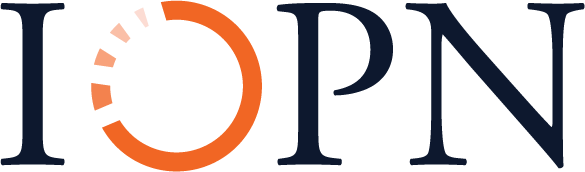3
Chapter Title (Heading Level 1) First section (Heading Level 2)
Create separate documents for each chapter. At the top of the page, format your chapter title as “Heading 1.” Any sub section headings should be styled as level 2, and so on and so forth. Remember that the styling is adjustable, so if you would like to use different italicization or fonts, heading styles can be adjusted using the custom CSS tool in Pressbooks after upload. Do not spend time styling headings in Word because those changes will not carry over.
[latex]5*5=25[/latex]
Subsection A (Heading Level 3)
If you have sections within sections, use Heading 3. Lists should be ordered or unordered (i.e. numbered or unnumbered). Please avoid mixing styles of list because the styles will not transfer properly. Here’s a sample bullet list:
- Item 1
- Item 2
- Item 3
Second section (Heading Level 2)
For all text except headings, use the “Normal” style setting in MS-Word. Italics, bold, and underline will be retained, but do not use other styling options in the software. All fonts, font sizes, and other style choices will be stripped out of the text when you import it to Pressbooks, and leaving custom styling in the document could cause technical glitches during the import process.[1] Do not indent new paragraphs or add additional line breaks between paragraphs: just use the normal between-paragraph styling of the Normal style in MS-Word.
[Begin Activity 1 Box]
You can set text apart from the rest of the prose in your book by using the Pressbooks textbox tool. This formatting will have to be added manually following these guidelines. Add the textbox content to your word document and a placeholder text in brackets at the beginning and end of your textbox. As shown immediately above and below this paragraph. There are different textbox types so you could have different series of Boxes if necessary, each numbered distinctly: Definition 1.1, Activity 1.1, etc.
[End Activity 1 Box]
Add placeholder text for figures, media, and H5P content. This can be something as simple as INSERT MEDIA or FIGURE HERE, including the table or figure number— using the same placeholder text throughout will make it easier to find and replace these markers with the appropriate media item.
[Figure 1 with caption: A table with relative word frequencies]
Create separate documents and/or spreadsheets for non-prose content. Each table and figure should go in a separate file. Figures should be uploaded to Pressbooks as JPG or PNG files at between 200-600 DPI. H5P content can be represented in a document or spreadsheet and then added to the book after import. If you wish to use H5P content, please consult with us in advance to ensure you are choosing accessible H5P types (not all types are accessible). Metadata for figures, videos, or other media should be structured as a spreadsheet using the metadata spreadsheet provided by IOPN. Sample code should be saved in its appropriate format or as a .txt file and embedded using the “insert code” button in the WYSIWYG editor. For additional information about media files, see the section below.
If you would like to add a blockquote, add a placeholder like the example below. This will have to be formatted after you’ve uploaded your chapter to Pressbooks by selecting the text and choosing the blockquote feature, which looks like a quotation mark.
[Insert blockquote]
This is the substance of the block quote. It should be at least a couple of sentences long. Here is the third sentence. Thank you so much for using this template. It will make all of our lives much easier.
[End blockquote]
Final Steps (Heading Level 2)
After you upload the chapters using the import tool, you need to do a few final cleanup steps. First in each chapter that has footnotes, go into the chapter edit screen and click the “Convert MS Word Footnotes” button in the visual layout editor (it looks like four boxes, and is one of the last icons). That will convert your footnotes into Pressbooks footnotes with shortcodes. Then scroll to the bottom of the chapter and you will see a series of ellipses (…) where the footnotes were. These are clutter and should be deleted. Finally, you should go through and format any places you have marked off as blockquotes or textboxes, and remember to remove the bracketing text for beginning/ending the feature after you do so. Also insert tables in places where you have left notes to yourself to do so.
For figures, please go to the Media section of Pressbooks and upload all media there, making sure to add the title, caption, and alt text for each figure as you do so. Then go back into the different chapters and replace your “Insert Figure” text with the appropriate figures.
- Use footnotes for annotations and bibliographic citations. In the web version of the site, Pressbooks will place the content of the footnotes at the bottom of the page for the chapter and include an arrow that allows for readers to jump between the main text and the content of the footnote. In PDF versions of the site, the footnotes will appear as footnotes on the page that they annotate. See the section below on style guides. https://www.merriam-webster.com/dictionary/annotation ↵